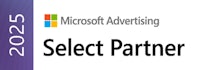With privacy regulations accelerating and data becoming increasingly fragmented, marketers are under growing pressure to reconcile signal loss, incomplete attribution, and platform silos. The recent Meta and Google Analytics 4 (GA4) integration, now fully rolled out within Meta’s Events Manager, may help to join the dots between two notoriously different platforms.
This native integration allows GA4 events to flow directly into Meta, which, in theory, enhances the platform’s signal quality for conversion tracking and campaign optimisation. It’s a potential breakthrough for marketers navigating post-iOS attribution gaps and seeking more unified performance measurement across web and paid media.
The setup is multi-layered, the benefits hinge on precision mapping and clean event architecture, and early-stage bugs can complicate implementation. For teams that invest the time to get it right, the payoff is improved optimisation, tighter attribution loops, and a stronger feedback system between GA4 insights and Meta delivery.
Here’s what you need to know to implement the integration, including the questions that remain unanswered as to its impact.
- How to set up Google Analytics as a Partner Integration in Meta
- Step 1: Access Meta Events Manager
- Step 2: Choose Integration Scope
- Step 3: Accept Terms and Conditions
- Step 4: Authenticate with Google Analytics
- Step 5: Connect GA4 Properties and Meta Datasets
- Step 6: Map GA4 Properties to Meta Datasets
- Step 7: Choose Traffic Sharing Preferences
- Step 8: Map GA4 Events to Meta Conversion Events
- Step 9: Submit the Integration
- Step 10: Wait for Validation and Check Status
- What to do if you have 'Low Connection Quality'
- Check for Missing or Inactive Events
- Simplify Your UTM Source Parameters
- Fix Parameter Mismatches in GA4 Events
- Validate Event Receipt in Meta
- Issues which you should watch out for
How to set up Google Analytics as a Partner Integration in Meta
Setting up the GA4 integration in Meta Events Manager is straightforward on the surface, but it requires precision at every stage to ensure clean data flow and effective event mapping. Here’s a breakdown of each of Meta’s official steps, with key context and considerations to help you implement it successfully.
Step 1: Access Meta Events Manager
Start by logging into your Meta Business Manager. Navigate to Events Manager and, from the left-hand menu, select Partner Integrations. Under the “Analytics” category, you should see Google Analytics listed. Click on it to begin the setup process.
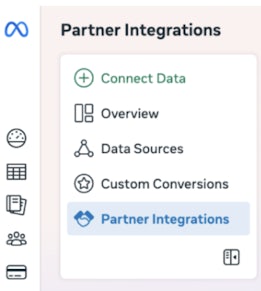
Step 2: Choose Integration Scope
Next, Meta will ask whether you want the integration to apply across your entire business portfolio or just to specific ad accounts. If you check the box, the integration will apply business-wide. If you leave it unchecked, it will apply only to the selected ad account. Note that this option is often unavailable for agencies, which typically only have access to ad account-level integrations.
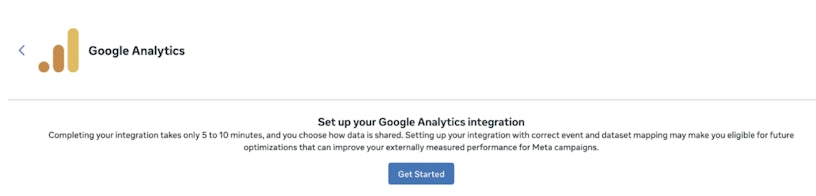
Step 3: Accept Terms and Conditions
Before proceeding, you’ll need to review and agree to Meta’s Terms and Conditions. Once you’ve read through and accepted the terms, click Next to move forward with the setup.

Step 4: Authenticate with Google Analytics
You’ll then be prompted to log in with your Google account—make sure you’re using the one connected to the GA4 property you want to integrate. You’ll briefly be redirected to Google for authentication. For the integration to work, your account must have Viewer access or higher for the GA4 property.
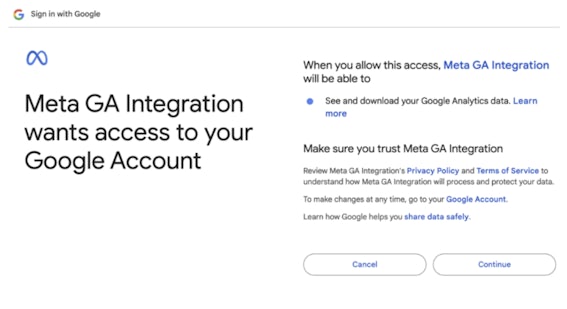
Step 5: Connect GA4 Properties and Meta Datasets
After authentication, you’ll be able to select which Google Analytics properties to link with Meta. Meta will suggest datasets (previously known as pixels) that are eligible for mapping, based on factors like recent ad spend. Hover over the options to see more details, and choose the datasets most relevant to your current or recent Meta campaigns.

Step 6: Map GA4 Properties to Meta Datasets
You’ll now be asked to match each GA4 property with its corresponding Meta dataset. Only datasets that your business owns or that have been shared with you will be available to map. It’s important to match the right ones, especially for advertisers managing multiple sites or brands.
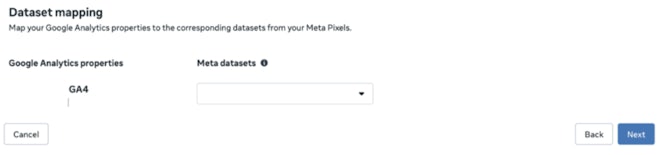
Step 7: Choose Traffic Sharing Preferences
Next, you’ll choose what kind of GA4 traffic data Meta can access. You can either share all traffic sources (recommended for broader attribution) or only traffic coming from Meta. Be aware that if your GA4 property includes over 50 unique utm_source parameters from Meta ads, this filtered option may be disabled automatically.
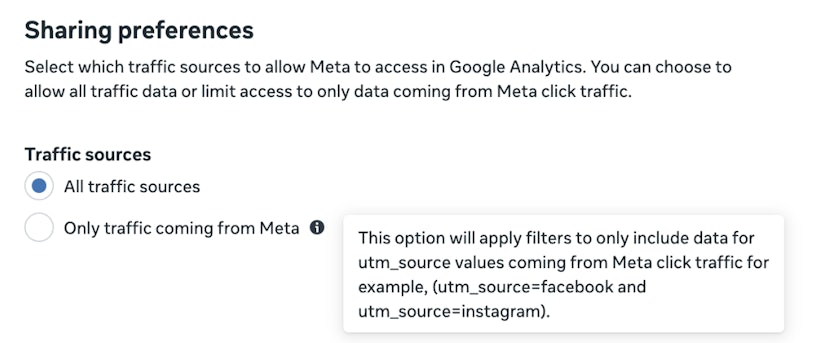
Step 8: Map GA4 Events to Meta Conversion Events
In this step, you’ll map key GA4 web events to Meta’s standard conversion events (e.g. purchase, add_to_cart). Meta may automatically suggest mappings based on your GA4 setup, but you should review each one to ensure accuracy. Only web events are eligible – app events and general page_view events cannot be mapped.
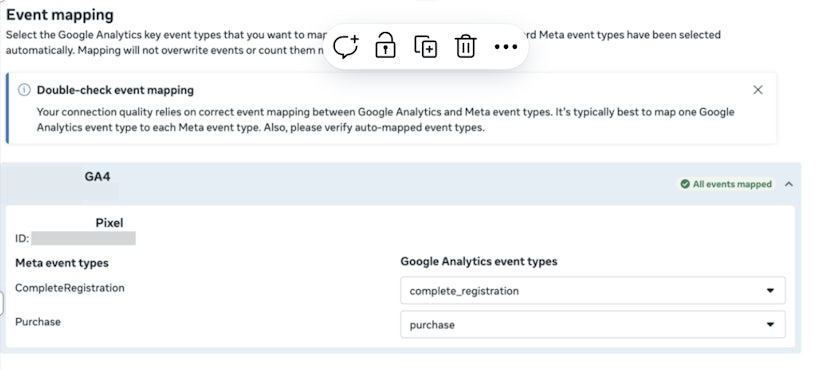
Step 9: Submit the Integration
Once you’ve completed event mapping, click Submit, and then Done to finish the setup. At this stage, your GA4 property will now appear as a connected Partner Integration within Meta Events Manager.
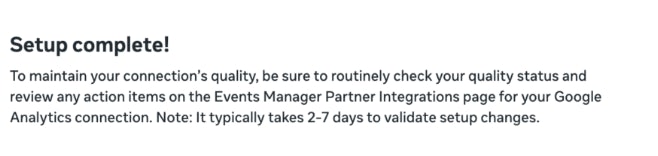
Step 10: Wait for Validation and Check Status
After submission, Meta will begin validating the integration. This can take between 2 to 7 days, though in some cases it may take up to 14 days. During this time, you’ll see a Pending status. Once the validation completes, revisit your GA4 integration in Events Manager and look in the top-right corner for the Connection Quality indicator. If everything is set up correctly, it should read High; otherwise, it may show as Low, prompting you to review and troubleshoot (which we’ll cover in the next section).
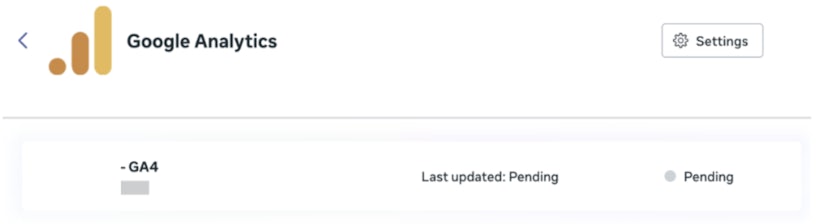
What to do if you have ‘Low Connection Quality’
If you complete the GA4 integration setup in Meta Events Manager but notice your Connection Quality is showing as “Low,” it’s a common issue and often fixable. This rating essentially reflects how well the events coming from your GA4 property align with Meta’s expected event structure and data requirements.
Here are the most common reasons for a low connection score and how you can address them:
Check for Missing or Inactive Events
Meta requires that mapped GA4 events have fired recently, specifically, within the last 60 days. If an event hasn’t been triggered in that time frame, Meta will mark your connection quality down.
What to do:
- Use GA4’s DebugView to verify that all important events are firing as expected in real time.
Review your event reports in GA4 to confirm event activity over the past 60 days. - Remove or update any mapped events that no longer fire or are obsolete.
Simplify Your UTM Source Parameters
If your GA4 property tracks more than 50 unique UTM source values, Meta will struggle to match traffic to Meta Ads campaigns correctly and may disable matching altogether. Overly complex or inconsistent UTM tagging can break the connection.
What to do:
- Audit your URL tagging strategy.
- Standardize UTM sources to a manageable number that clearly distinguishes traffic sources without unnecessary variation.
- Use consistent naming conventions across campaigns and channels.
Fix Parameter Mismatches in GA4 Events
Meta expects certain parameters to be present and consistent on your GA4 events, such as currency codes, event values, and standardised event names. If these are missing or inconsistent, Meta may ignore those events during integration.
What to do:
- Review your GA4 event parameters carefully. Ensure every event has the correct and consistent data, especially for key parameters like currency, value, and event_name.
- Use Google Tag Assistant and GA4 DebugView to troubleshoot missing or incorrect parameters.
Validate Event Receipt in Meta
Meta provides a Test Events tool in Events Manager to confirm if events from GA4 are being received properly.
What to do:
- Access the Test Events tab and monitor real-time incoming data.
- If events do not show up, check your GA4 setup, network, and permissions.
Issues which you should watch out for
The promise of the Meta × GA4 integration is clear: cleaner attribution, improved optimisation, and better cross-platform insight. But in practice, it’s not quite that simple. For marketers expecting immediate impact, the reality is more ambiguous and, in some cases, frustratingly opaque.
One of the biggest pain points is the Connection Quality rating Meta assigns post-setup. While a “High” score suggests your integration is healthy, Meta offers no transparency about how this rating influences ad delivery or reporting.
On top of that, activation delays are common. Despite Meta’s promise of a 48-hour sync window, we’ve seen events take up to 7 days to populate. Access can also be limited, unless you’re logged into a client’s Business Manager directly, agencies may be unable to view or manage the integration at all. And mapping can be hit-or-miss; if an event is inactive or misconfigured in GA4, it won’t even appear as an option in Meta.
Perhaps most critically, it’s unclear what value this connection drives…
- Unlike the Conversions API, there are no performance dashboards or visible impact metrics.
- There are no additional reporting capabilities, which may be disappointing for those hoping for more transparency between GA4 and Meta reporting
- Across multiple accounts, we’ve not noticed a dramatic performance lift or decline after integration
It simply runs quietly in the background. While some in the industry speculate it may interfere with results, it is yet to be confirmed what the cause is.
These bugs make the integration feel a little unfinished. Broadly, we recommend implementing it if possible, but we are hoping for more tangible benefits over time.