Find the full transcription of this video below
Introduction
In this video, I’ll be showing you how to use folders, groups and labels within the SEOmonitor platform. Getting this part right is really important because it will really help your workflow, especially when you’re working with keywords at scale – so, you can make more informed decisions more efficiently.
Using Google Sheets to begin building your campaign
When working with groups, folders and labels through SEOmonitor, the first step Impression undertakes even before we touch the software is to understand how our portfolio is going to be categorised via a Google Sheet. This allows us to work better at scale with a more developed keyword tracking structure and allows us to understand where certain keywords can be associated to more than one keyword group. More conveniently as well, from a workflow perspective, it also provides nice continuity from the keyword research process. Something that’s typically handled within a spreadsheet to the actual keyword monitoring process.
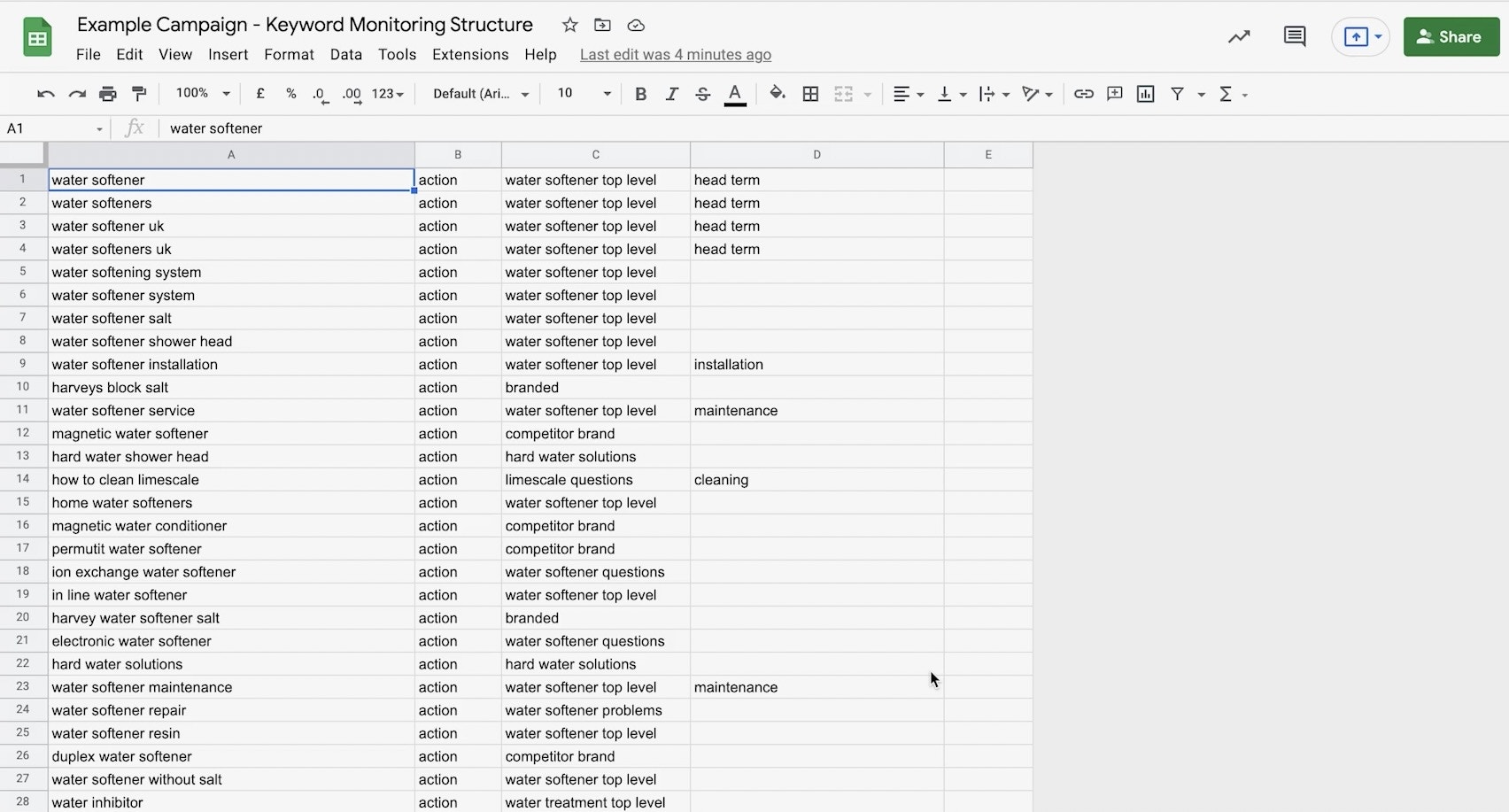
Here’s an example that we created for the purposes of this video. So this particular client sells water softeners that’s their core products and that’s also their head term [water softener].

And you can see across the corresponding columns how we’re intending to group and structure the SEOmonitor campaign. We can talk more later around how we look to cluster these keywords. But for now, you can see how we’re able to easily organise the best part of 455 keywords into a whole range of different keyword groups. For this approach to work, this is simply how the Google sheet should be organised. So there’s no need for headings, just include the keyword list within the first column.
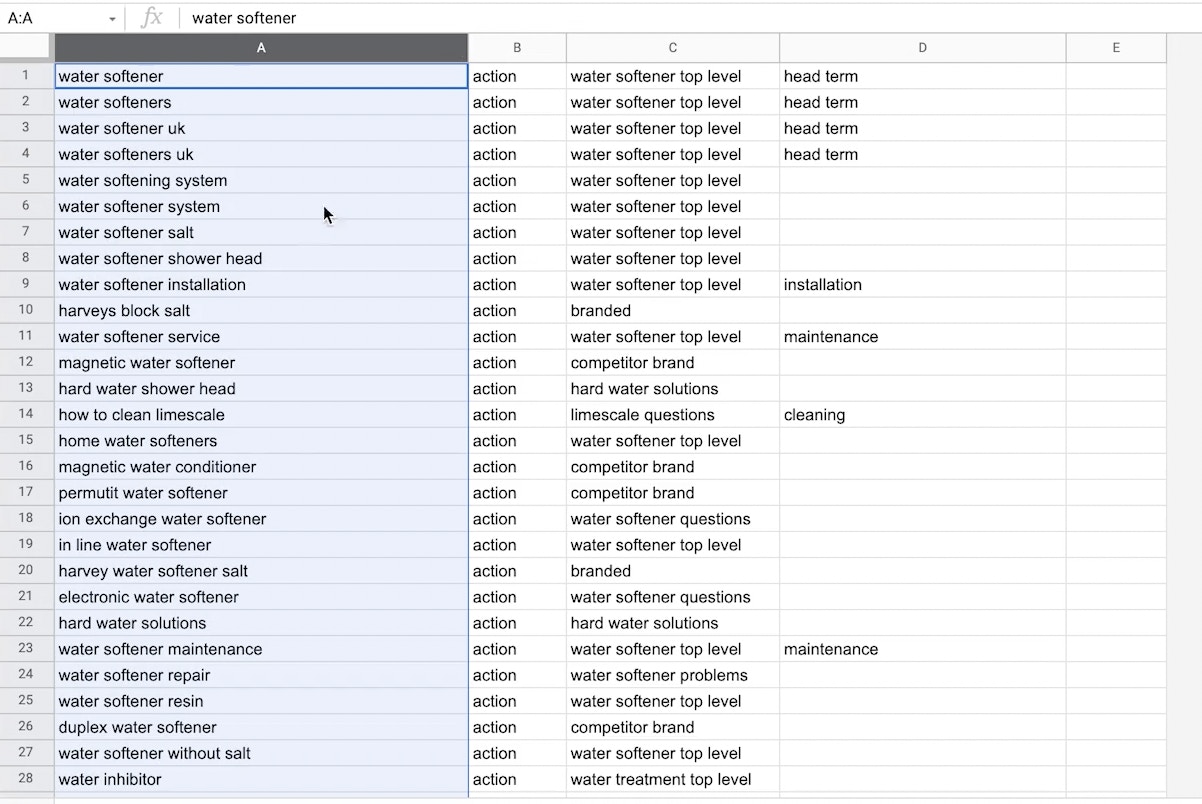
And depending on the amount of groups you intend to use, include those in the subsequent columns. So here, Columns B, C, D, and E.
Once you’re happy with the structure, simply download as a CSV and upload the file into SEOmonitor either via the ‘campaign wizard’, say when you’re creating a new campaign, or via ‘edit mode’ for existing campaigns.
Advanced ideas for keyword categorisation
So we’re a few steps ahead here, as when you upload your CSV into SEOmonitor using the process outlined before, the software is going to upload these as groups. What Impression does then for deeper organisation, is then add these groups into folders. So folders work at the top level, where you can then nest groups into these at secondary level.
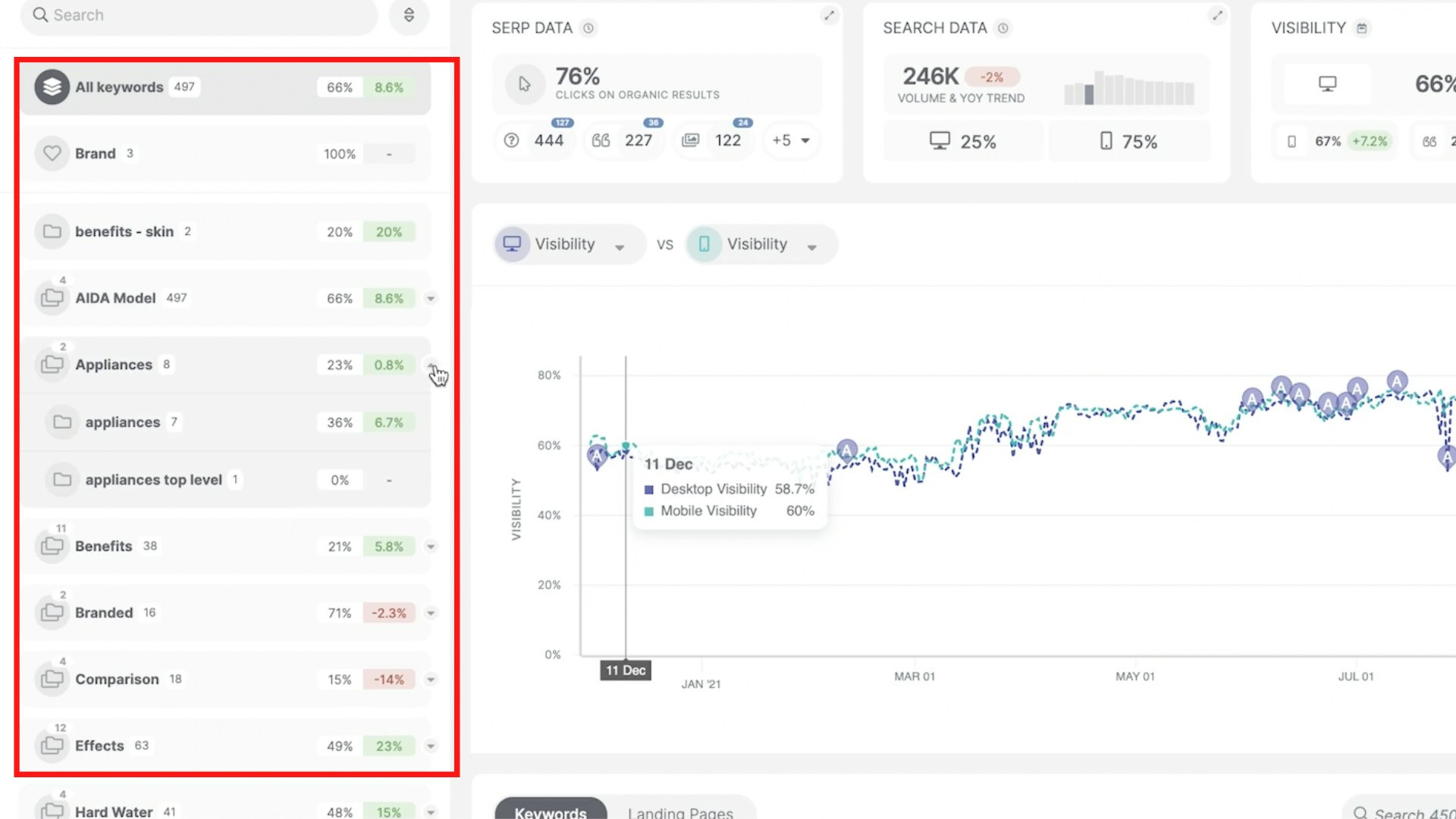
We’ve already assigned the majority of our groups into folders, as you can see here, but there’s one group remaining here that I’ll now assign into a folder so you can see how to action that.
So if you head over to ‘edit mode’, click on this drop down here ‘Nest Under’ and I will be adding the Skin Benefits group into the wider benefits folder. That’s of course where it makes most topical sense to be structured.
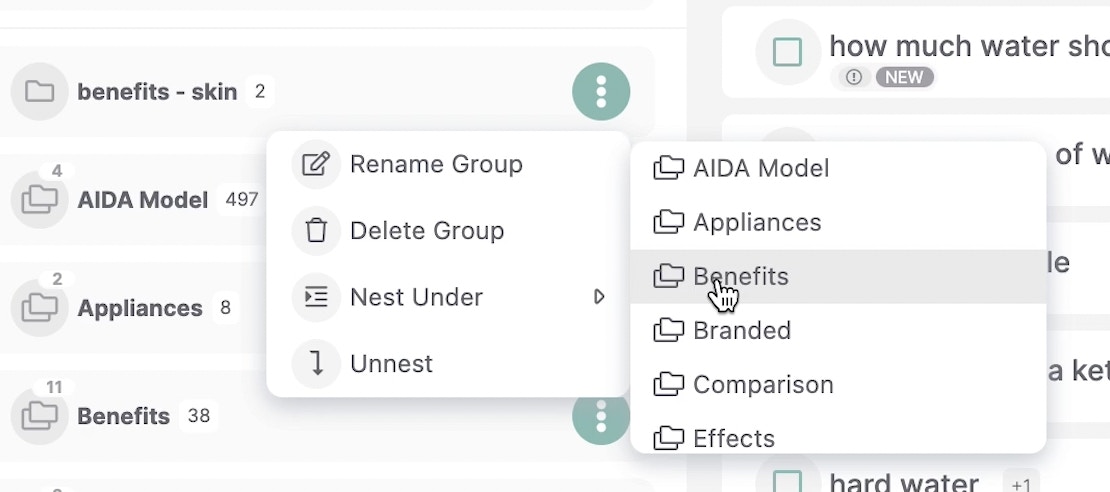
For the most part, we’ve created groups and folders here using typical clusters that you’d always expect to see where they adhere to the client site structure.
However, a nice trick is to always go one step further than this and assign folders and groups via audience or search behaviours.
So here as an example, we’ve created the folder around the AIDA model, where within this folder we’ve then created groups around awareness, interest, desire and action, nested all of this within this AIDA folder. If you want to go even one step further than this and structure these in a more funnel-like way, then go back into edit mode where you would rename the group and assign numbers to those, so they begin organising themselves into a funnel-like way. So let’s quickly sort that now.
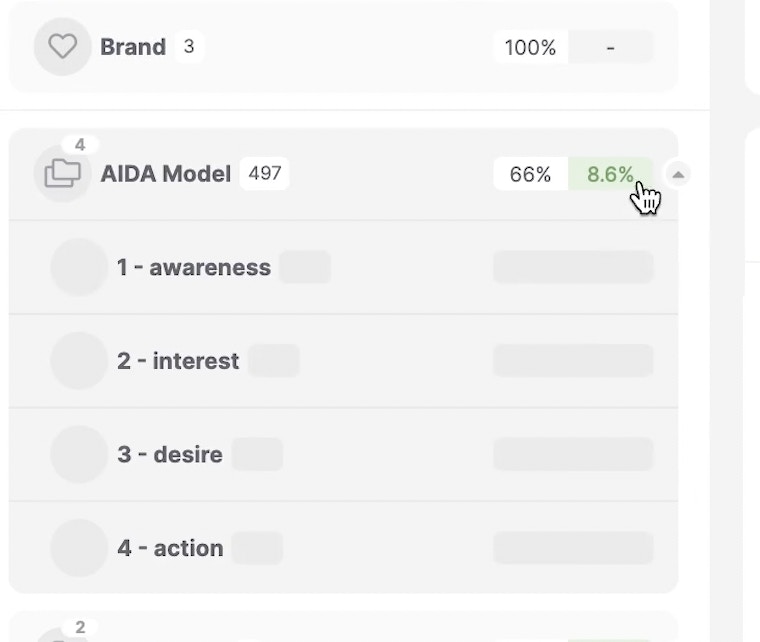
Now if I were to refresh that, you can see it’s been organised as a funnel, as it’s intended to be used.
We can then see at the top level, how our content strategy is performing and where within the conversion funnel we’re missing out on organic visibility. So here awareness is 12% in comparison to interest, desire and action that hold high end and greater organic visibility.
Looking into it, I think this is the part that particularly interests me, because it’s tailored more towards user focused SEO, rather than keyword focused SEO.
Another idea then could be to structure folders and groups perhaps according to search intent, where your top level folder would be just that. So search intent, and then the individual groups nested within those would cover information, navigation, commercial investigation and transaction.
Using labels to organise your campaign
As a final consideration then, you also have the option of using labels as a means to organise your keyword campaign within SEOmonitor. So these almost act as a third level in comparison to folders and groups. So folders act as the top level as mentioned before, groups then as the second level and labels as the third level.
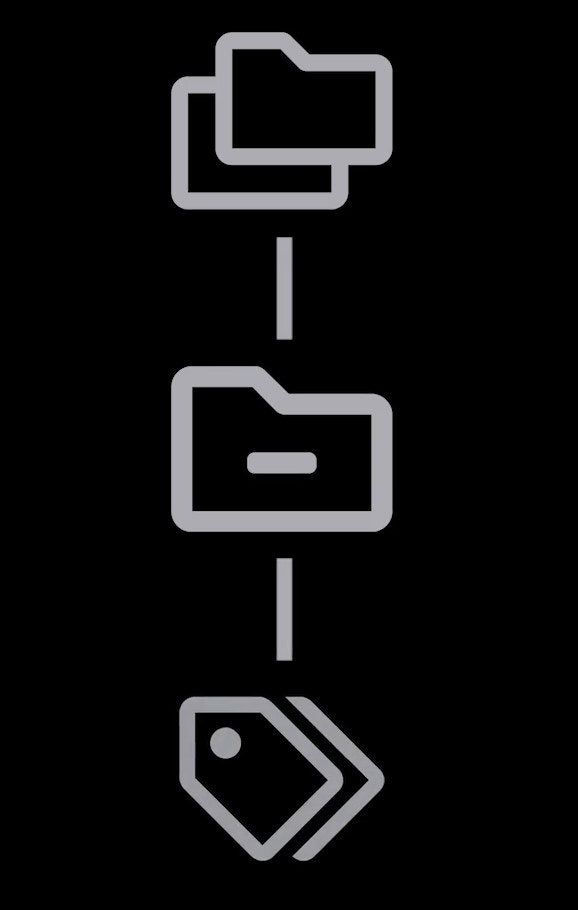
How you want to structure these in and use these to your benefit is entirely up to you , you have that flexibility. But one way we use them at Impression is almost as a means to structure our work and structure our campaigns. So if I show you an example, if I were to enter ‘edit mode’ and let’s say topics around how much water you should drink a day, how many litres etc. We can assign these as a part of ‘Phase One’ activity.
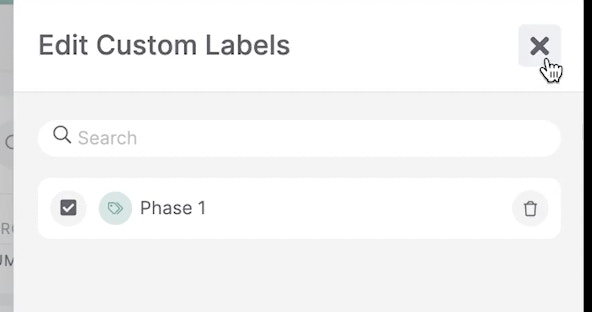
You can see the labels present themselves here:
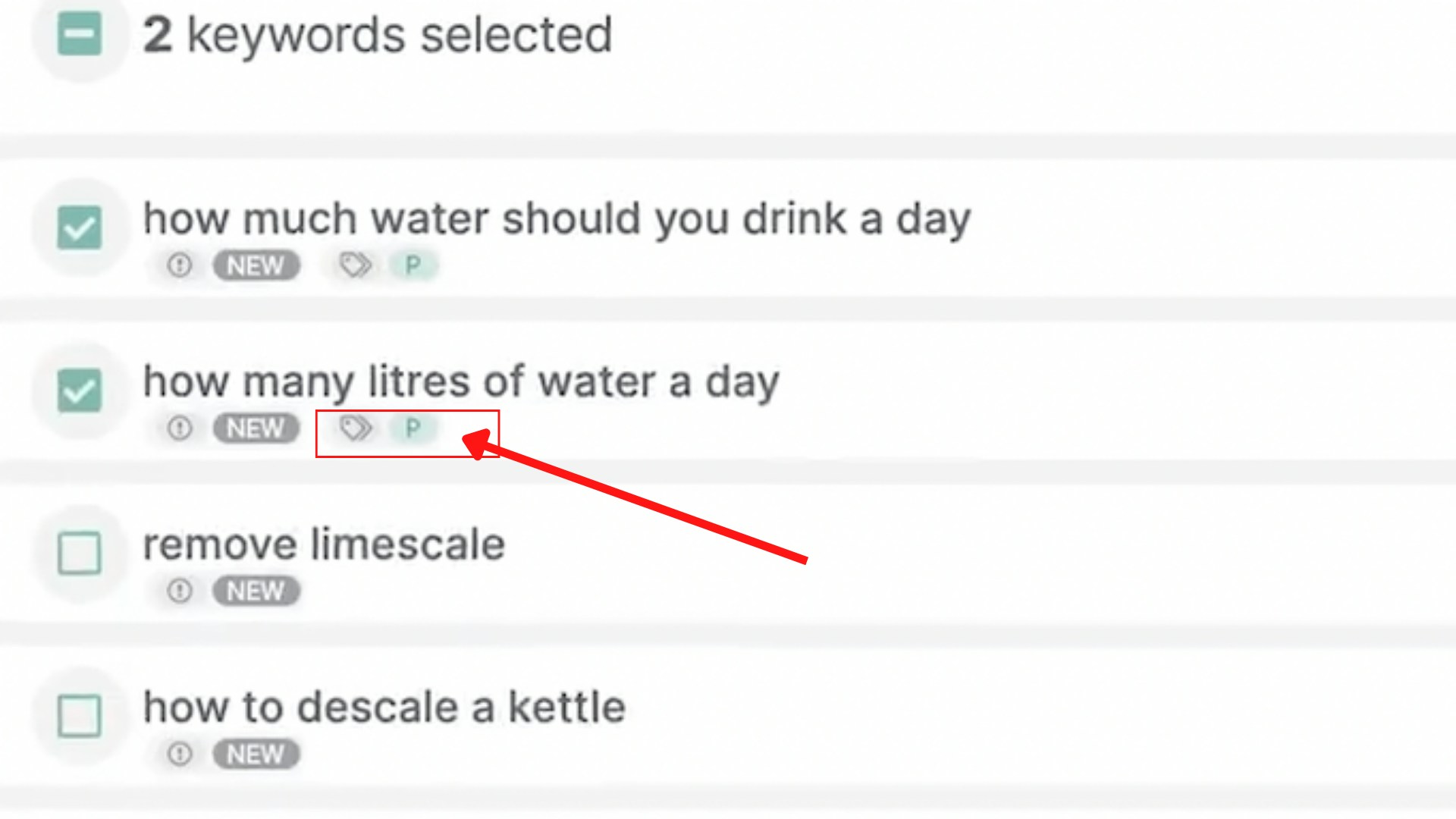
And further to that, topics around removing limescale or descaling a kettle. We can then assign that to ‘Phase Two’ of the campaign in and amongst other other topics and other work.
Once we exit edit mode, these are all filterable as well. If we were to click on these labels, you can see the data is filtered here where it just reveals keywords related to phase two and, in this instance, we can also edit these filters via the filter functionality itself or even save that as a ‘smart group’.

For further resources on SEO, check out our whitepapers and blogs, or see more handy tools below!




