If you’ve read the previous parts, congratulations you are halfway there to a fully functional Google Shopping feed! If you haven’t read the previous blog then click here to read up on ways to easily identify disapproved products and the reason why they are disapproved.
If you are up to speed with the series you would have already downloaded Impression free to use feed exporter tool. Within that tool, there is an option to download a ‘product status report’, once you have this you’re ready to begin the next step – fixing the issues!
Missing Or Invalid Attributes
Supplemental Feeds
Supplemental feeds are going to be your go-to for solving any product-related issues, they have the power to quickly overwrite product attributes that are causing disapprovals. Here is a step by step guide on how to prepare a supplemental feed.
- Copy across all disapproved products into a separate Google Sheet. These are the disapproved products from the product status report!
- Delete any columns that are not product id or related to a disapproval reason. For example, if all my disapproved products were related to failed image links or invalid GTINs then the only columns I would need are “id”, “GTIN” and “image_link”.
- It’s likely you’ll need the clients input for this step, ask them if they are able to provide valid GTINs or new image links for the disapproved products (or anything else causing issues).
- Once you have the new values e.g. working image links and valid GTINs for each product you will then start to fill in your supplemental feed.
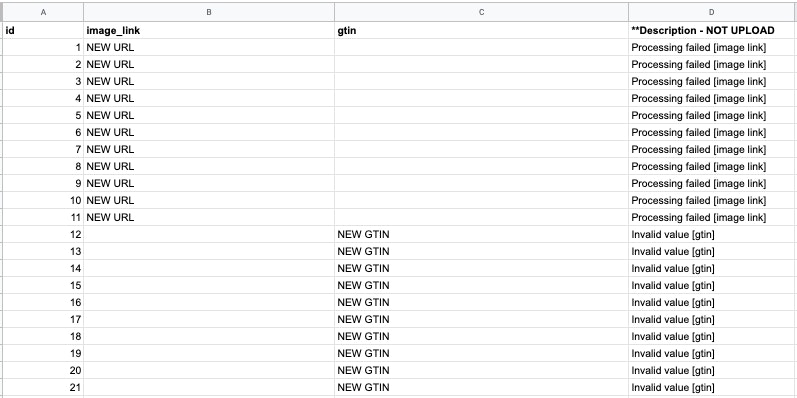
Uploading Your Supplemental Feed
Now you have the correct information in a supplemental feed it’s time to upload this into the Merchant Center and overwrite the data that is causing the disapprovals.
- Navigate to the Merchant Center and click on ‘feeds’.
- Now you will see the option to ‘Add supplemental feed’ – click here.
- Next, you will want to choose how you upload your supplemental feed. If you created the feed on Google Sheets then you can just link it straight to the main feed. If you created the supplemental feed on Excel you can download it as a CSV and upload the file.
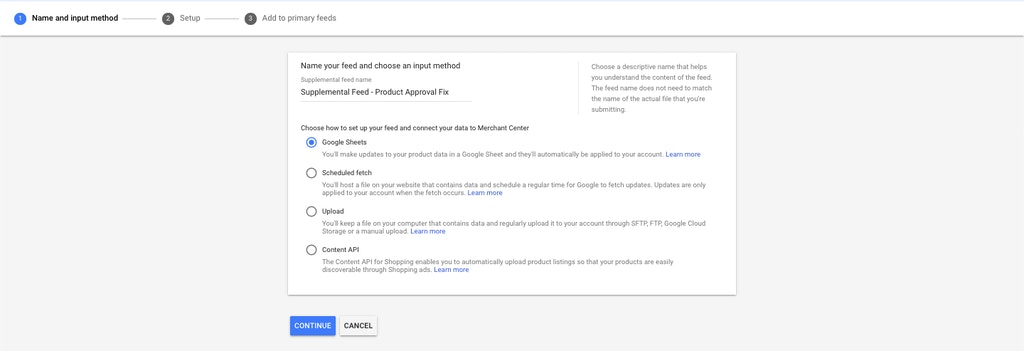
- Once you’ve selected the correct Google sheet / uploaded your file you’ll then be asked to add a fetch schedule, we’d recommend setting this to daily.
- Finally link the new supplemental feed to your main Google feed!
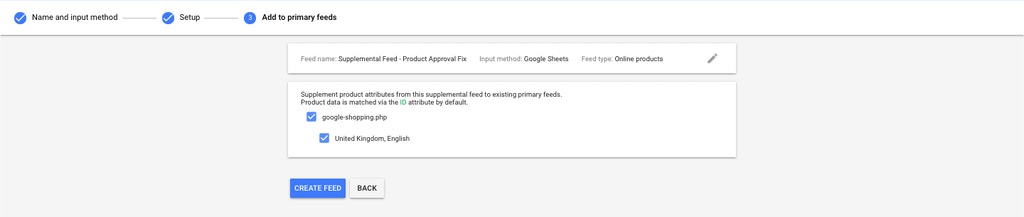
Changes to the feed normally take a couple of hours to process so don’t expect to see these disapproved products back active straight away. Manually re-fetching both feeds (primary and supplemental) could speed this up though.
Pre-emptive Product Disaprovals
This is a tricky one… Google can now pre-emptively disapprove products if they believe that there is going to be a mismatch between what is found in the feed vs what is on the website.
A common example of this is product availability. You will submit an ‘availability’ value through the product feed which is either ‘in stock’, ‘out of stock’ or ‘pre-order’. Google, will then compare this value with what it has managed to crawl on your landing page. You can find this by going into the Merchant Center – Products – All Products – Select a specific product and then at the bottom of the page there is a tab called ‘information found on your site’.
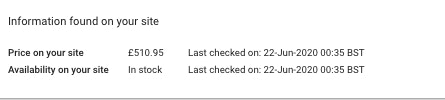
If both the values in the feed and values Google has crawled on your landing page match then happy days! If, however, there is a mismatch between the two then the product will get disapproved. Get too many product disapprovals for the same reason then Google will start pre-emptively disapproving products assuming that these same issues will soon follow.
How To Fix Pre-emptive Product Disapprovals
The first thing to ask is where does the issue lie, is my feed submitting the wrong value or is Google crawling my page and finding the wrong value? All of which can be checked once you have clicked into a specific product in the Merchant Center.

Most of the time these issues are caused by the information that Google has crawled on the site being incorrect – thanks Google! If this happens then it’s worth getting in touch with someone from our SEO team to identify why this happens.
There is a quick fix though! If you go into “settings – automatic improvements” in the Google Merchant Center you will have the option to turn automatic updates off.
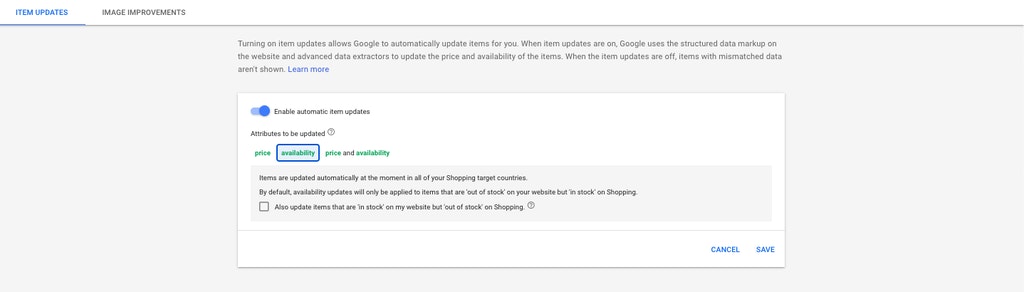
This will prevent Google from crawling your page and automatically updating the price, availability or both attributes!
Just to confirm, if the values in your feed don’t match the values on your websites your products will still get disapproved (you’ll need to fix this). But when Google starts crawling your landing page and getting things wrong (happens to us all) the fix above will prevent Google from pre-emptively disapproving half of your products!
If you are still facing product disapprovals get in touch with our PPC team at Impression where we will be more than happy to assist you.
James Webster – Ecommerce PPC Specialist – @PPC_Webster





