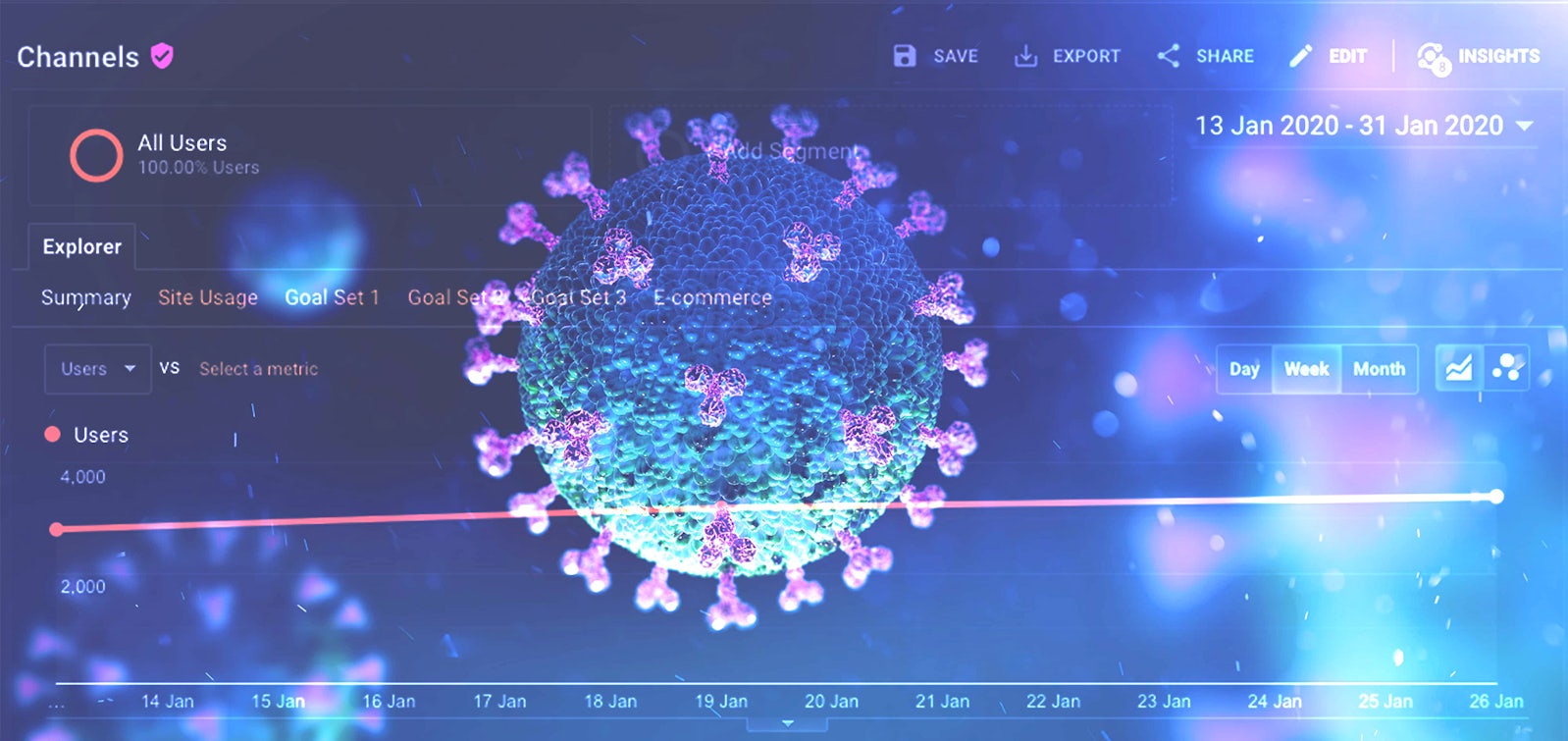Well, that’s a title I never thought I’d be typing! But hey, here we are, sitting in our makeshift offices wondering where we are going to get our next roll of toilet paper from.
A more burning question you may have is, how is this going to affect my reporting?! The answer to that question will, of course, hugely depend on your sector but here are three tips that everyone can make use of today.
Annotate, annotate, annotate!
If you don’t already use annotations within Google Analytics you should be! Annotations are small notes that can be attached to a specific date to remind you about important events and changes on that day.
These are often used as markers for website updates, core algorithm updates, downtime or anything else notable that is likely to affect your traffic (or already has). These annotations can be invaluable when reporting on historic data as past events can often skew your data and without annotations, this could be overlooked or forgotten.
So this brings us to our current situation! It is almost certain that current events will have affected your website traffic in some way or another, and it is important these events are clearly noted against your analytics data. So let’s get annotating!…
How do I add annotations?
Annotations are created on a view level but are visible in all reports. Adding annotations is easy, just follow the steps or watch the video below.
- Open any report that has the ‘Explorer’ view
- Click the small arrow beneath the line graph
- Click ‘Create new annotation’
- Select the date you want to annotate and modify any options
- Type your notes and click save!
How working from home could be skewing your analytics data
Sounds strange but if your colleagues regularly use your website, you should have view level filters in place to block traffic from your Office IP address. However, if in recent days, your office has switched completely to remote working, these filters will now be ineffective.
Unfortunately, it would be impractical to collect everyone’s individual home IP address and most home broadband IP addresses are dynamic, meaning they can change at any time. This leaves you with the following alternatives…
- Block any users with fixed IP addresses
- Annotate the period beginning & ending
- Consider reporting WoW/ MoM for users outside of your main office City, to get a real feel for the impact excluding staff living in the locality.
Note: Some companies may utilise a VPN (Virtual Private Network) to allow employees to remotely connect and work from home, if this is the case, the filters will still be effective and no action should be required.
It’s also worth noting this doesn’t affect work carried out in the admin of your website as this activity isn’t tracked.
A slightly more advanced method would be to use Tag Manager and URL parameters to identify internal users and filter them with custom dimensions inside of Google Analytics. This works by first detecting the URL parameter via Tag Manager and then using that flag to set a custom dimension in the Google Analytics settings. This custom dimension can then be used to filter or segment out internal traffic.
Whilst this method is more challenging to implement, the solution is more robust.
A full guide on how to do this can be found here.
How do I add IP filters to Google Analytics?
Filters can be added on account or view level, for this example, we are applying view level filters. As before, just follow the steps or watch the video below.
- Ensure you are on the correct view and click the ‘Admin’ tab in the bottom left-hand corner of Google Analytics.
- Click ‘Filters’ in the far right-hand column.
- Click the red ‘Add Filter’ button
- Give the filter an appropriate name
- Using the predefined filter type, select the following dropdowns…
‘Exclude‘ > ‘traffic from the IP addresses‘ > ‘that are equal to‘ - Then paste the IP address you would like to block and click ‘Save’.
IMPORTANT NOTE: Ensure you do not select ‘Include Only‘, this will block ALL traffic from tracking other than the IP address specified.
Monitor geographical data
Lastly, if you offer products or services globally, utilise the geographical reports available in Google Analytics. This will allow you to monitor trends in countries that have been worst affected by the pandemic and may allow you to forecast the effects on other territories that are on the same track. You could also consider making geographical segments to gain further insight.