You may have seen (or not) that there are now a number of tools within Google Ads that have been added over the past year to help you spend less time creating ad copy and assets, and more time strategising. Most of these are powered by Google Gemini, Google’s AI tool.
Confusingly, these fall under both automated assets and automatically generated assets. Both are components of an ad that AI creates for you. Google will scan your landing page as well as your existing ads, and then dynamically create new assets that it predicts will perform well. Google has now rolled out AI Max, a new search campaign setting that utilises Broad Match keywords, Final URL Expansion, and automatically generated assets. This setting aims to drive more traffic through your campaigns by capturing additional searches and matching ad copy and landing page content to the initial query.
These tools can be great time savers; however, some advertisers have very valid concerns over ad copy quality and compliance with internal brand guidelines. As well as discussing the pros and cons of these tools, I’ve also outlined a technique for quickly auditing AI-generated assets within your campaigns to give you more peace of mind.
Why should you consider using AI-generated assets when building or running a campaign?
Time saving
Creating and keeping ad copy and assets across multiple campaigns fresh can be a time-consuming task, and Google’s AI tools can help speed this up.
Potential for performance lift
Adding more assets (for example, using the full 15 headlines available in a responsive search ad) can improve your Ad Strength score, potentially increasing the number of times your ad is shown. This could also lead to CPC reductions, as your ad could become more relevant to the search and potentially see an improved CTR. AI Max can help pivot your campaigns to be more intent-focused rather than keyword-led. If your ad copy matches that intent, then customers will be more likely to click.
What are the downsides of using AI tools in Google Ads?
Irrelevant ad copy
Suppose you have pages on your website with outdated content (for example, old blog posts or business addresses). The AI tools may pick up on this and use irrelevant content in your automated ad copy or assets. This can be confusing to users and could have serious impacts on click-through and Conversion rates.
To avoid this from happening in your account, make sure that your content is kept up to date and pause/remove any old ads with outdated or incorrect messaging.
Loss of control
Although Google’s AI will crawl your website and existing ads to get a good general feel of what content would be suitable, it may generate content that is not in the correct tone of voice or does not match brand guidelines. In heavily regulated industries such as finance or pharmaceuticals, this may cause further problems, as ad copy usually needs to be approved by an in-house legal team first.
At the end of this article, I have provided a solution that will track any AI-generated content within your ads without requiring manual checks every day.
How can I protect my brand when using AI tools?
AI Max
AI Max has recently upgraded its reporting tools, making it easier for you to understand the impact that AI-generated assets are making. To view assets that have been automatically generated through using AI Max:
- First, click into a campaign with AI Max enabled, then
- Head to the Ad level view. Underneath one of the responsive search ads,
- Click on “View Asset Details”.
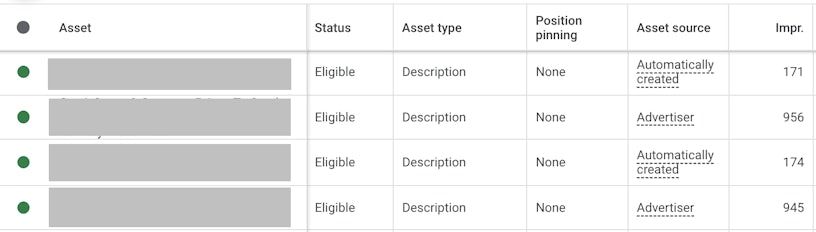
You will be able to view the performance of each headline and description that is eligible to be shown in that ad. You can add a column to view “Asset Source” – anything marked as “Advertiser” is content you have input yourself, and anything marked as “Automatically Created” has been generated by the AI Max settings. You can remove any asset by clicking on the green circle next to the ad asset and selecting “remove” if you have compliance or relevancy issues, or if performance is poor compared to other assets.
Automated assets
Viewing your current Automated Asset settings can be hard to find, as it is not immediately obvious from any of the account-level settings:
- First, head to the “Assets” view in the left-hand menu, and you will be able to view assets added at an account level by both Advertiser (you) and those that are automated.
- Click on “More” in the toolbar, and there should be an option for “Account Level Automated Assets”.
- Here you will see performance for any Automated Assets that have been live within the time frame.
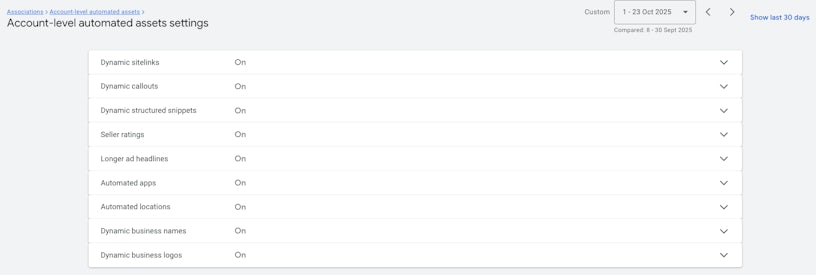
To toggle the settings for these assets at an account level, click “More” in the toolbar again. Automated Assets are on by default, so if you have never toggled these before, it is worth checking your settings to make sure none are switched on that you wouldn’t want to have switched on.
You can also disable any automated assets individually by clicking on the green dot next to the asset in the Asset view.
Case Study: Using automated reporting tools in Google Ads
Recently, I worked with a client who was interested in trialling AI Max for their Google Ads to drive additional traffic during a period of growth for their business. But, they had concerns about asset relevancy and compliance of AI-generated headlines and descriptions.
To provide the highest level of transparency, I set up an automated report that emailed the client every morning with a report of automatically generated assets that had run the previous day.
This saved time, as both my client and I would receive a detailed outline of each AI-generated headline and description, and its performance in our inboxes each morning. It allowed more time for strategic decision-making on which assets to keep or remove.
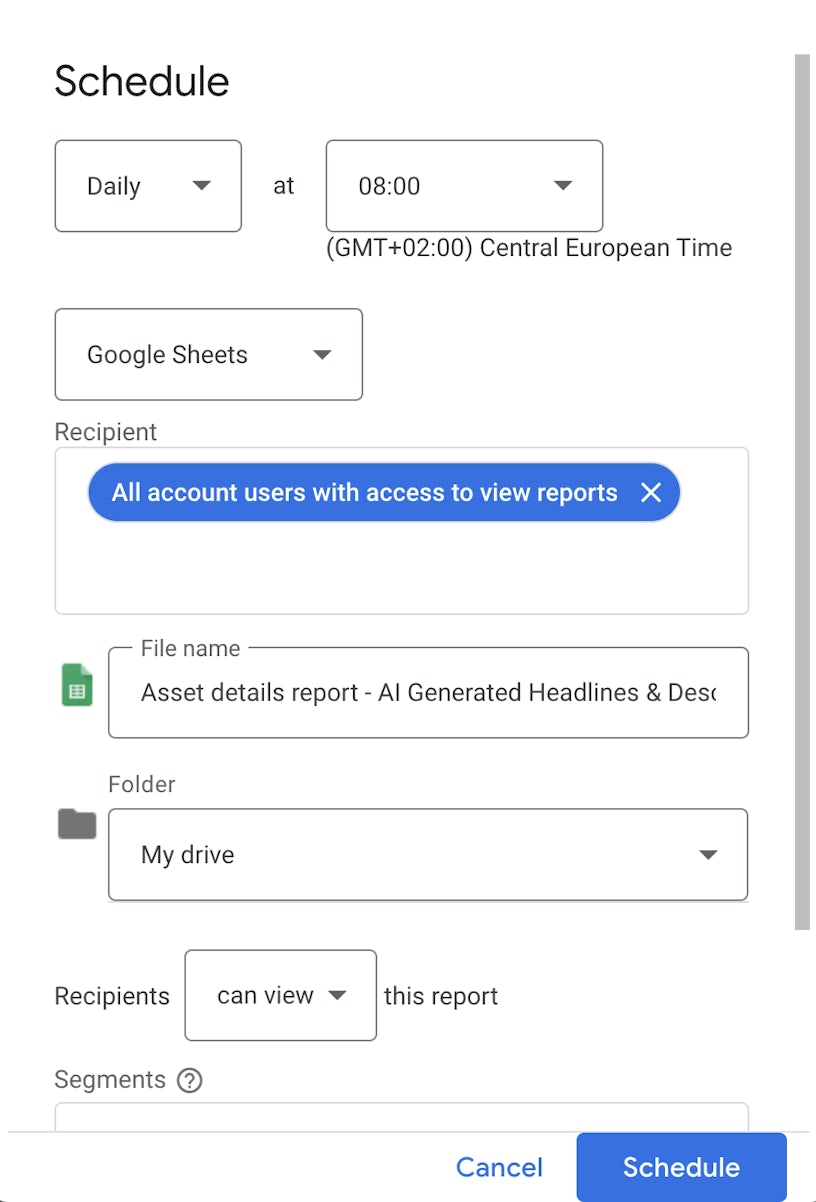
To set up this report yourself, head to the “View Asset Details” view on any ad using AI Max.
Then, add a filter to this report so that it displays the Asset Source as matching “Automatically created/enhanced by Google Ads”.
Click on the “Download” option and click “Schedule” from this menu.
You will then be able to choose a schedule for this report and select who should receive it.
Doing this has helped our client trust the AI Max setting more, as they now have more visibility over what is being displayed in their ads at any given time. So far, we have not had any reason to remove any automatically created assets; however, the report has been a real “asset” in itself. This has also helped both us and the client save time when reviewing asset performance, allowing us to focus more on further strategic improvements to influence account performance.
If you’d like to see more Paid Media case studies, check out our work.



