Dynamic ads don’t look very different than other ads on Facebook or Instagram however, they are different in terms of set up.
This means that instead of having to manually create an ad for each of your products, you can create an ad template that will automatically use images and all the information from your data feed. Dynamic ads use Facebook pixel to show ads either to people who have previously visited your website or have shown interest in your business or products.
Whether you’re a business owner or a marketing expert, you probably know that the two main challenges for selling products online are 1 – finding the audience of people interested in the products and 2 – showing the most relevant products to this audience that will hopefully lead to sales. This is where the dynamic ads come in handy. Thanks to Facebook’s great dynamic ads targeting options, you can easily reach people interested in your products and then use your online catalogue to automatically generate ads that are tailored to each person within your target audience.
Dynamic ads are ideally suited for advertisers with a large inventory and they allow you to:
- Deliver ads to people with the right products, at the right time
- Reach people across a range of different devices and placements
- Deliver the most relevant ads based on users’ interests
- Scale your campaign by advertising inventory without having to configure an ad for each product individually
An advantage of Dynamic Ads is that you only have to set it up once and it will continue to work for you, delivering personalised ads to the right audience.
Targeting Options & Product Recommendations
Targeting the right audience is an important part of building a dynamic ads campaign. Dynamic ads lets you target two main groups of people:
- Recent visitors to your site
With the recent visitors to your site, you can target people who have been on a specific product page of your website and show them ads through Facebook or Instagram promoting the exact same product. - Broad audience
The broad audience targeting allows you to reach people who have shown an interest in either your products or products that are similar, even if they’ve never visited your website before.
Product recommendations show relevant products from your catalogue to your target audience on Facebook, Instagram, the Audience Network or Messenger, based on the campaign goal you’ve chosen. For example, if your goal is conversions, Facebook will then show products that are expected to drive conversions.
While it is not possible to select the type of products that will appear in your dynamic ads, you can try and improve the product recommendations in your ad by following the below tips:
- Check if there are any errors in your Facebook pixel and product feed as this might prevent your ads from showing the relevant product recommendations.
- Make sure that your product feed is updated regularly and does not contain any out of stock products in it.
- Use as large product set as possible as it will give Facebook more options for choosing the best product for your audience.
- Make sure you’re optimising for Purchase and Registration rather than View content or Add to basket to get better results.
How To Create Dynamic Ads
Before you get to creating a dynamic ads campaign, make sure that your Facebook pixel and a catalogue of your products are set up correctly. If you’re not sure how to do it, use this guide.
Share Your Product Catalogue
You already know that the product catalogue is a key ingredient to creating a dynamic ad, however it is also important to understand how Facebook pulls the content into your ad.
- A catalogue is like a container that holds all the information about your product that is needed for creating dynamic ads on Facebook.
- The feed is a file housed in the catalog that contains prices, availability, image urls and other metrics for all the products that you want to advertise. It is possible to have more than one feed within the same catalogue.
- A product set is a group of items selected from your inventory which you can create within your catalogue.
- Each item in your catalogue has a unique identifier code called a product ID.
To create and manage your catalogue with Facebook you can either use the Catalogue Manager platform (this is for more comprehensive experience) or Business Manager as a quicker alternative. If you’re not sure how to do it, read this guide.
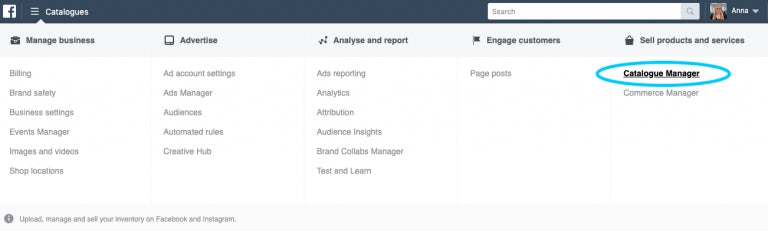
Create An Ad Template
A big benefit of dynamic ads is that they allow you to create an ad template rather than having to create an ad for each item individually which can save advertisers a lot of time and effort. The ad template automatically generates images and details pulled through from the catalogue itself. However, there are a few steps you need to follow in order to create a dynamic ad template:
- Firstly, select ‘Catalogue Sales’ as a campaign objective
- Then select the right audience whether it’s the previous site visitors or the broad audience (refer to point 2 for detailed info)
- Choose the appropriate ad placement (dynamic ads can appear across Facebook, Instagram, the Audience Network or Messenger)
- Use the right ad format which can be a single image, a carousel or collection ad
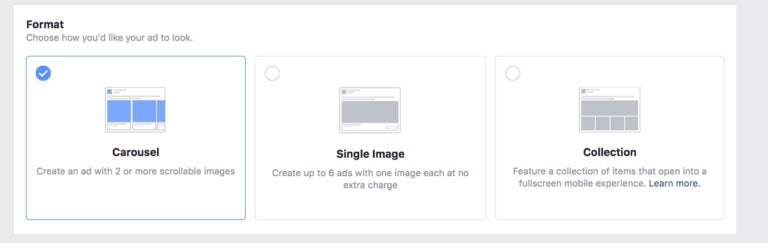
- Write a copy for your ad in the text box
- Give Facebook the headline and News Feed description for your product set
- There also a few optional settings like adding a call-to-action button or a deep link unique to each item
After you’ve created your ad template and everything is ready, Facebook will automatically pull the product URL & the product image and include them in a fixed place in the ad.
Control Your Creative
Even though the product image is generated automatically by Facebook, there are a few different options to make your dynamic ads more unique.
One of them is adding the overlays to the item images using the Creative Tools feature in Facebook Ads Manager. This will allow you to add frames (for example a logo), pricing and shipping details. It is also possible to customise the overlay by choosing its colour, shape, font and position.
Another option to get more out of your dynamic ads is creating categories that will allow you to show users different types of products in a single ad unit. This only applies to the carousel ad format and means that you can segment the products in your ads by specific categories or brands and choose a custom image and heading for each category, rather than showing individual items. Using thematic images will make your ads look more appealing on different placements.
Hopefully, this article gave you a great insight of what Dynamic Ads are and how to use them to turn shoppers into buyers. However, if you’re feeling that you need some help with setting up your Dynamic Ads or any other type of ads on social media platforms, get in touch with our team here.





