Back in April, Google rolled out free product listings on ‘Surfaces across Google’ including the Shopping tab, causing quite a stir in the digital marketing community. When this was initially announced, one of the immediate concerns was how we could track standard metrics from this channel, as Google seemingly offered no solution out of the box. Similarly, advertisers wondered how they could leverage free listings to their advantage given that they had little control over when or where they appeared.
Thankfully, it’s now clear that while free shopping listings are much more of a black box than shopping ads, we have a few options when it comes to utilising them than we initially thought. Not only is it possible to set up some basic tracking for free listings, it’s also possible to configure your shopping campaigns to make better use of them!
Tracking Surfaces across Google metrics
If you haven’t already enabled Surfaces across Google, the first thing to do is head over to our guide on how to do so.
Once this is done, you’ll need to head over to Merchant Center to set up a method to track metrics for free shopping listings. It’s important to note that Merchant Center does offer click data for Surfaces across Google, but this is the only information you’ll get. In order to track site and conversion metrics like session duration and revenue, you’ll need to separate Surfaces traffic out in Google Analytics as it will simply be shown as organic traffic by default.
In order to separate Surfaces traffic from regular organic traffic in Analytics, we need to ensure that when a free shopping listing is clicked a UTM parameter is appended to the link to give Analytics the information it needs. Much of the following method is adapted from this blog by Kirk Williams and this blog on PPC Hero, so thanks to those guys for fleshing things out over the last couple of months.
The simplest way to do this is by creating a feed rule to append your desired UTM parameter to the end of all products in your Merchant Center. Start by creating the UTM in Google’s Campaign URL Builder. You can configure this however you want depending on where you’d prefer free shopping click metrics to appear in Analytics, but we’ve chosen to include free clicks in organic traffic with the added campaign parameter of ‘surfaces’. This is really up to you but it’s important to check that however you label things up aligns with any custom channel groupings you may have in your Analytics setup. Our example UTM string is below:
?utm_source=google&utm_medium=organic&utm_campaign=surfaces
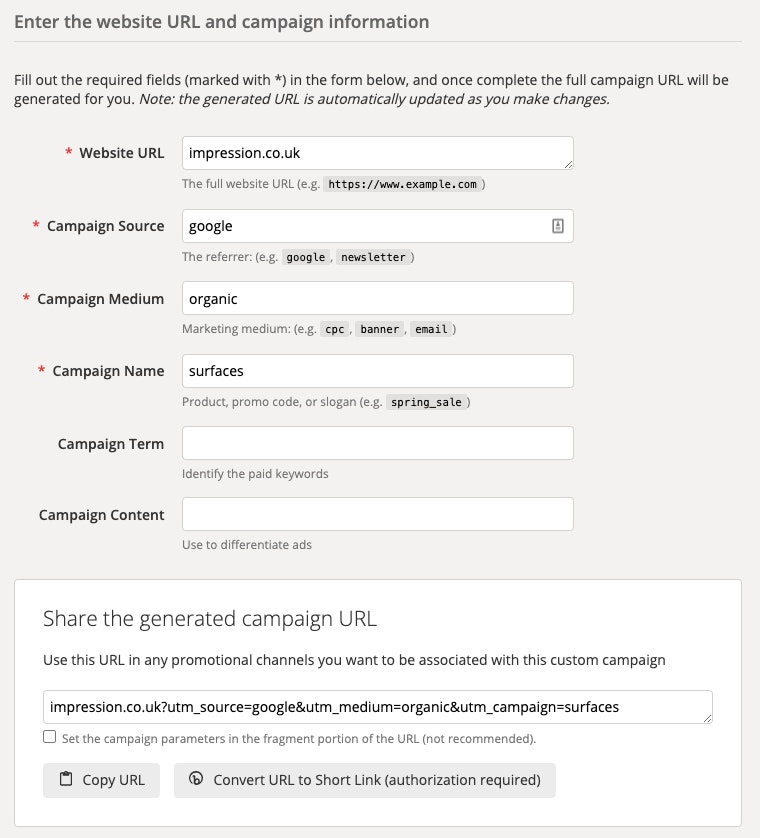
Next, go to Feeds in Merchant Center, click on your main feed, then go to Feed Rules. Click the blue plus button to create a new rule, then select Processed Attributes > Link. In the next page, scroll down to Modifications and click Add Modification. Select Append and then paste your UTM string into the box as below. Save the rule as a draft and then select Test Changes when back on the Feed Rules page to check that this change won’t cause any problems with your feed. This usually takes a little while so go make yourself a coffee!
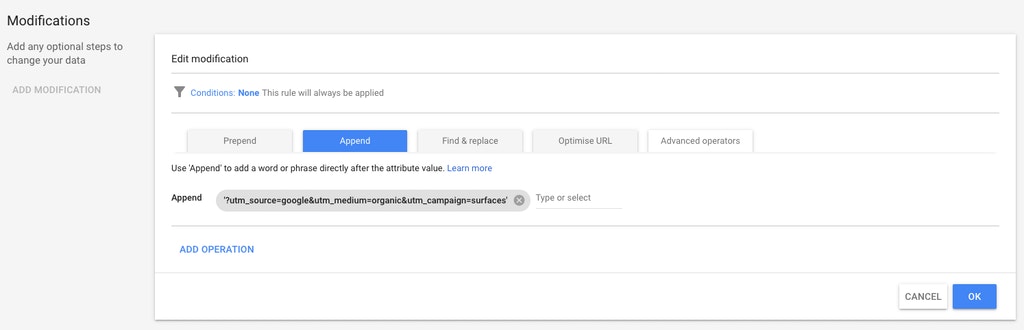
Once you’re confident that the rule isn’t going to cause any issues, apply it and then go back to the Feeds page and hit Re-Process Feed. Now that this is done, there are a couple of very important things to note to ensure that you can successfully track these clicks in Analytics.
First up is checking that a setting in Analytics is at its default – go to Admin > Property Settings, and then ensure that the box to allow manual tagging to override auto-tagging is unchecked. If it is checked then someone has most likely done this intentionally, meaning there is a reason for it – make sure to run this by clients/analytics teams before finalising any changes, as appending the UTM string to all products in the feed when this setting is checked may significantly alter your data in Analytics.
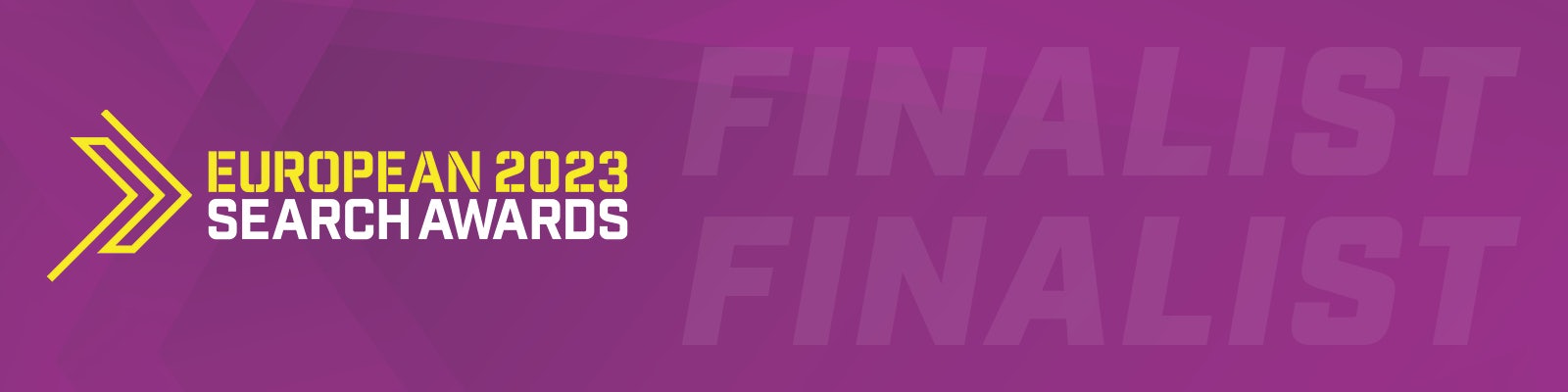
Another important point to be aware of is that due to the order in which Analytics processes and compiles its data, this method will cause all shopping clicks, both paid and free, to appear as organic traffic in the Real Time report. As most advertisers focus more on the Acquisition reports when it comes to tracking this shouldn’t be much of an issue, but if you rely heavily on the Real Time report for any reason then make sure that you’re aware of this.
Having implemented all of the above steps, you will now be able to see Surfaces across Google metrics in Acquisition > Source / Medium, filtering to organic traffic, then adding Campaign as a secondary dimension as below.
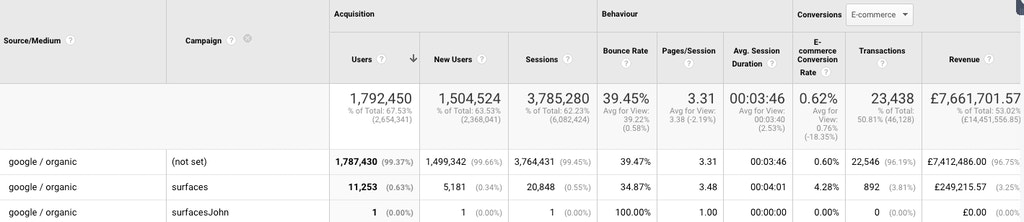
Of course it’s great to have this information at all, but it’s even better if we can find ways to utilise it to improve shopping campaign efficiency. The next section will run through a couple of methods you can use to leverage this data more effectively!
Using Surfaces across Google to Improve Shopping Campaign Efficiency
Aside from knowing how much revenue you’ve generated through Surfaces across Google, the first thing you’ll probably want to know is which products have sold! There’s a fairly simple way of doing this in Analytics which will allow you to get more of a bearing on what kinds of products are selling well through Surfaces so you can start optimising these for better visibility.
In Analytics, go to Conversions > Ecommerce > Product Performance. Add Campaign as a secondary dimension and then filter for when Campaign contains ‘surfaces’, or whatever you set the utm_campaign to when building your UTM string earlier. This will show you a full list of all the products which were sold as the results of a click on a free shopping listing as below.
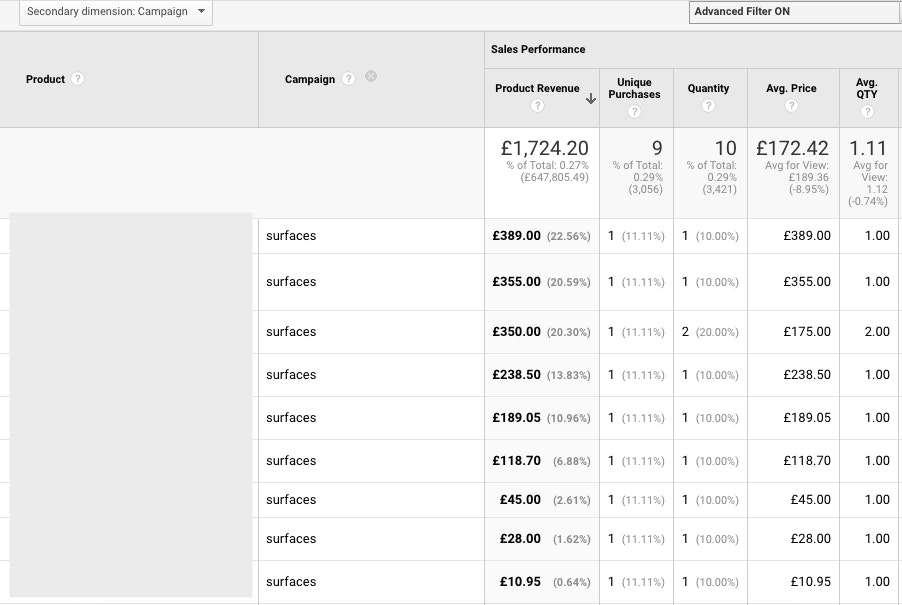
While it’s still difficult to know how to optimise your feed to benefit Surfaces across Google rankings for products, having visibility over changes to product sales through free shopping clicks whenever tweaks are made to the feed allows you to start testing this for yourself. Once you have a better understanding of what works you can start optimising your entire feed for both paid and free shopping listings to grow overall revenue!
This strategy is, of course, quite long-term and requires a fair amount of testing. A more short-term strategy is to start advertising only higher order value products through paid shopping campaigns while letting free shopping listings maintain visibility for lower value or accessory products. For example, a business which sells TVs and TV accessories could use free shopping listings to restrict their paid shopping campaigns to advertising high value TVs while all low value items such as wall mounts or stands can be shown exclusively through Surfaces across Google. This would mean that the full advertising budget is being used on the most profitable items without sacrificing visibility on low value items when users are searching specifically for them. Implementing this requires setting up another feed rule, so head back over to Merchant Center.
Create a feed rule and select Processed Attributes > Excluded Destination. You’ll now be able to set a rule to exclude certain products from paid shopping ads based on set criteria. Click on Conditions in the Edit Source box, then select Price from Processed Attributes. Now set your condition to ‘is less than’ and enter the maximum price of any of your low value or accessory items as below. In the Set To box, type ‘Shopping ads’, click OK, then save and test your rule as before. Once applied, the example below would then exclude any product in the feed with a value of less than £30 from showing in paid shopping listings but would allow them to be shown in Surfaces across Google, thereby prioritising your advertising budget on your most valuable items.

It’s possible to set excluded destinations based on any condition relating to a feed attribute, so by all means change the feed rule to suit your business. For example, you might want to only pay for shopping listing clicks when that particular item is in stock rather than on preorder, so you could set your feed rule up to exclude all items with the Availability attribute of ‘preorder’ from paid shopping campaigns. This could be particularly important in the current climate when some advertisers have very volatile stock levels and lead times!
Free shopping listings are only going to become more widespread over the coming months – in the US free results already dominate the Shopping tab and Google recently announced that they will soon be rolled out to the Search tab. Ensuring that you’re set up to track site and conversion metrics from clicks on Surfaces across Google now and taking some measures to optimise your strategy around them will put you ahead of the curve when these changes come to the UK, so take action sooner rather than later!
If you’d like to find out more about how Impression can assist with Google Shopping management, please do not hesitate to contact us!





