The ability to add Youtube as a placement target has been a long running feature of the Display Network. However, within the new UI, Google has now added the ability to be able to clearly view exactly what channels your ads are displaying on, giving advertisers much more control on exactly what kind of content their ads are shown next to on YouTube.
How YouTube Looks As A Placement On The Current AdWords
If you go into the ‘placements’ tab within a current AdWords Display campaign you’ll very likely come across Youtube as a placement, which will appear as such:
![]()
There is currently no option within the current version of AdWords to subdivide this placement to see exactly what channels are displaying your advert. It is worth noting that you do still have the ability to add specific channels and videos through the ‘multiple placements’ function when you add targeting. However, ‘youtube.com’ as a placement alone will not give you any additional information on the channels you are already showing on within the current AdWords UI. For more information on how to add and include and exclude specific channels in the current UI check out Google’s own step by step guide here.
How YouTube Works As A Placement In The New UI
Within the new UI YouTube targeting is a whole different ballgame. Immediately upon navigating to the placements tab within a Display ad campaign, unless you have specified ad placements you will more than likely be met with this message:

If you click on the link you’ll be taken to a data list of everywhere your ad has shown on the display network, which now includes not only information on apps and websites (information already available on the current UI) but also specific YouTube channels.
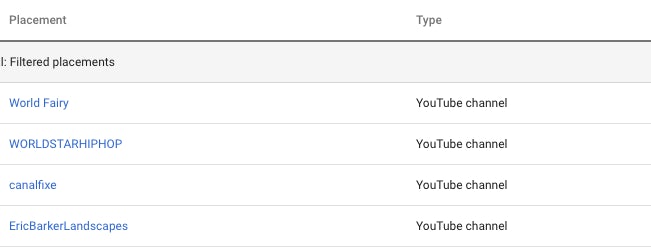
I know what you’re thinking, more transparency means more information and more information means more control, and we all love control. However, it gets better, if you select any placement within your list you now have the option to ‘view details’. When clicking through to this, you’ll see information which details exactly what video on exactly what channel your ad showed

Coupled with the ability to view data on clicks, impressions and conversions, this now gives advertisers the ability to access data they need to help make more informed decisions on what kind of content they want their ads to show next to on YouTube.
Not only this, you now have a quick and easy means to be able to exclude channels from your placement targeting. Simply select the channels you want to exclude and then within edit choose whether you would like to exclude this at campaign or ad group level:
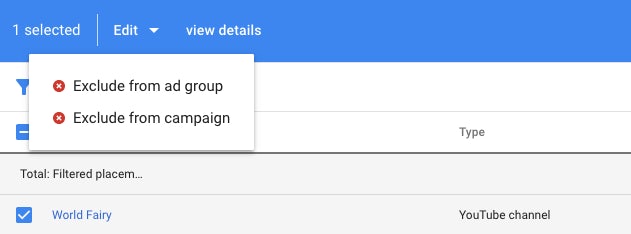
YouTube Channels And YouTube Videos In Placement Targeting
Managing YouTube placements just gets better and better. Within the new UI if you hit the edit icon within the placement tab to add a new placement YouTube channels and YouTube videos now appear as their own subdivided section:
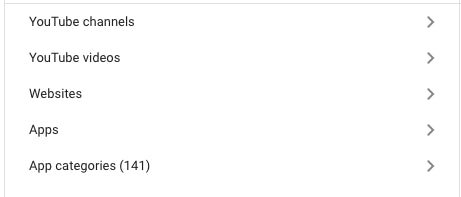
If you click through on any of these, AdWords can now offer you channel and video suggestions when you enter a word, phrase, URL or video ID. This is obviously super helpful for advertisers looking to expand their display remarketing into outbound audiences and can give you an idea of the kinds of channels you could look to target specifically.
What Does This Mean For Display Advertisers?
Whether the addition of these features has been added following recent controversy surrounding ads showing next to potentially offensive and upsetting videos on YouTube, it’s clear that the additional information provides advertisers with the transparency needed to make informed decisions surrounding the kind of content ads will be shown next to on YouTube. If you are running any kind of Display activity I would highly suggest switching to the new UI and checking out the channels and videos you have been appearing on. Happy Digging!





